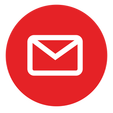|
In situations, if you are not able to access a networked device such as Network Printer, Scanner, Door Access etc, and you want to configure the Bitdefender Firewall rule to automatically allow connections to and from that particular networked device, then, you need to allow the IP Address of that device to be added into the Firewall rule. To add a new rule, follow the steps detailed below: 1. Open the main Bitdefender interface. 2. Go to the Protection window. 3. Click the Settings button in the FIREWALL module. 4. Go to the NETWORK ADAPTERS tab. Click on the box corresponding to your network adapter and select Home/Office. 5. Go to the SETTINGS tab. 6. Click on Edit stealth settings. 7. Set the switch corresponding to your network adapter to Off (grey switch). After that, click on OK 8. Now go to the RULES tab and click Add rule. 9. In the upper part of the window, set the switch to YES, to Apply this rule to all applications. 10. Go to the Advanced tab. 11. Next to Custom Remote address, set the switch to On. Then, under it, type the IP of the device you want to connect to in its corresponding field. NOTE: You can also specify the port for which the rule will be available. If you do not specify the port, the rule will apply to all ports.
12. Click OK. |
Protect from RansomwareBuy Bitdefender now RECOMMENDED READINGs
All
|
For BUSINESS: Gravityzone Advanced Business Security
We are a certified Sales Partner (more than 8 years), not principal
Copyright © 2024 We are a Gold Partner of Bitdefender.
Website managed by 57Network.com
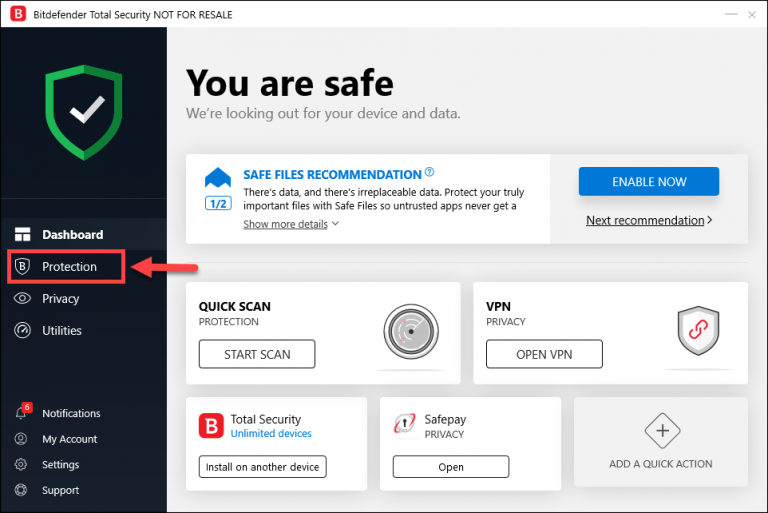
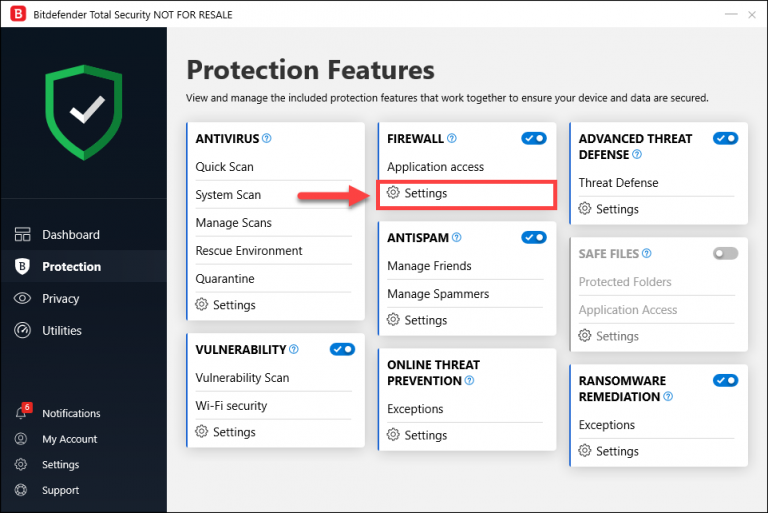

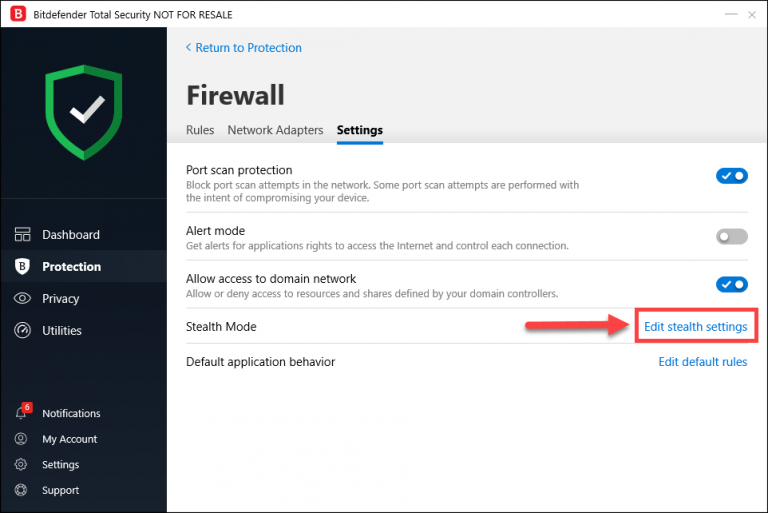
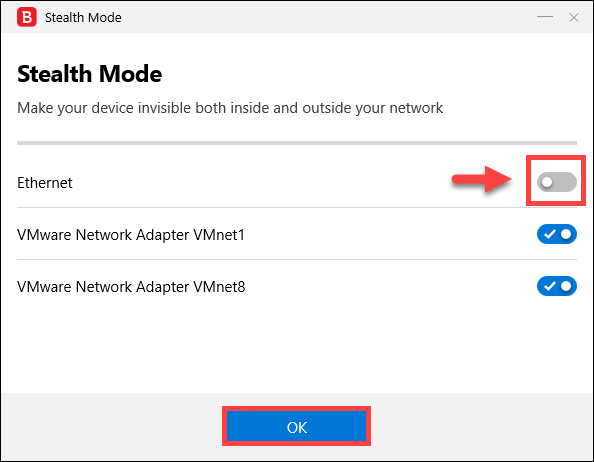
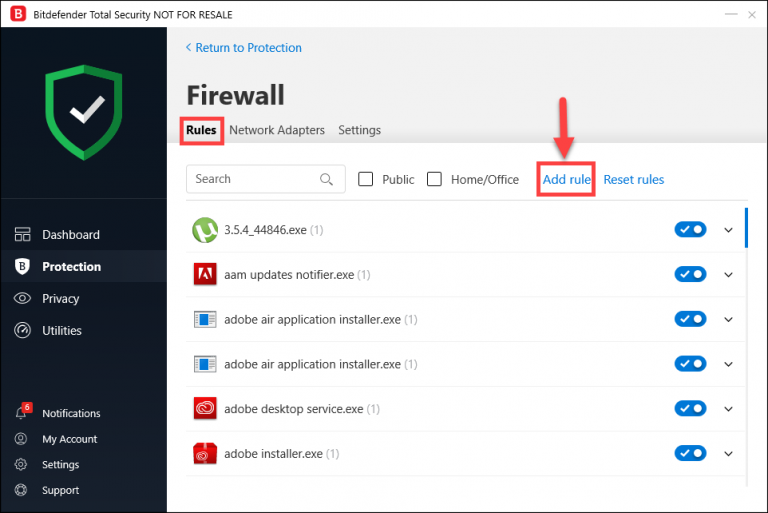
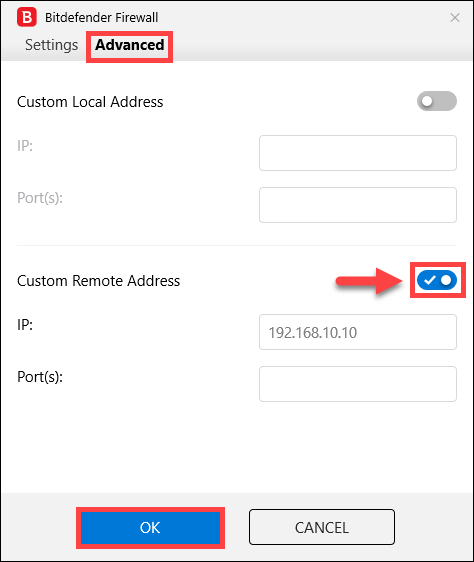
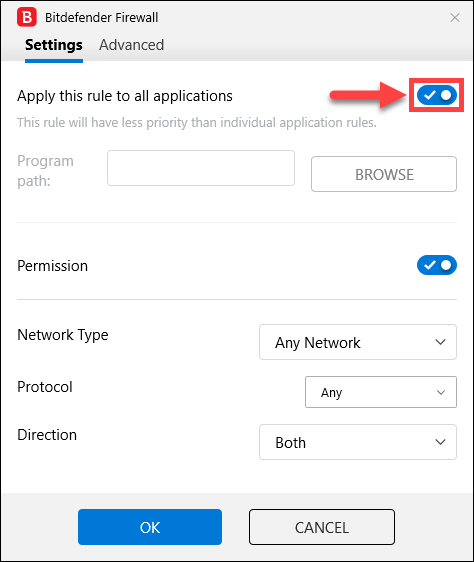

 RSS Feed
RSS Feed