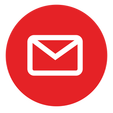|
Bitdefender products offering Full-Fledged Parental Control are Internet Security and Total Security. Get yours today! 1. How do I access Parental Control?Bitdefender Parental Control enables you to control the access to the Internet and to specific applications for your children. At the same time, it allows you to monitor their Facebook account activity. There are two ways you can access Parental Control settings: from Bitdefender Central account on any computer or mobile device connected to the Internet. From a computer: 1. Open a web browser. 2. Go to: https://Central.bitdefender.com 3. Log in to your account using your user name and password. 4. Click Parental Control to access the dashboard. 2. What are the Parental Control function?3. How do I install Parental Control on an Android device?4. How to configure Bitdefender Parental Advisor on your Android device5. How do I add my child’s profile?6. How do I install Bitdefender Parental Control on my child’s computer (Macbook only)?7. How to enable/disable Child Activity Reports in Bitdefender Parental Advisor?ONE product that covers all your security needs8. How do I restrict the Internet access for my child? (webpage under construction)9. How can I monitor my child’s Facebook account? (webpage under construction)11. How does the Location feature work? (webpage under construction)12. How can I block certain apps? (webpage under construction)13. How do I block or allow the access to a certain website? (webpage under construction)Comments are closed.
|
Protect from RansomwareBuy Bitdefender now RECOMMENDED READINGs
All
|
For BUSINESS: Gravityzone Advanced Business Security
We are a certified Sales Partner (more than 8 years), not principal
Copyright © 2024 We are a Gold Partner of Bitdefender.
Website managed by 57Network.com
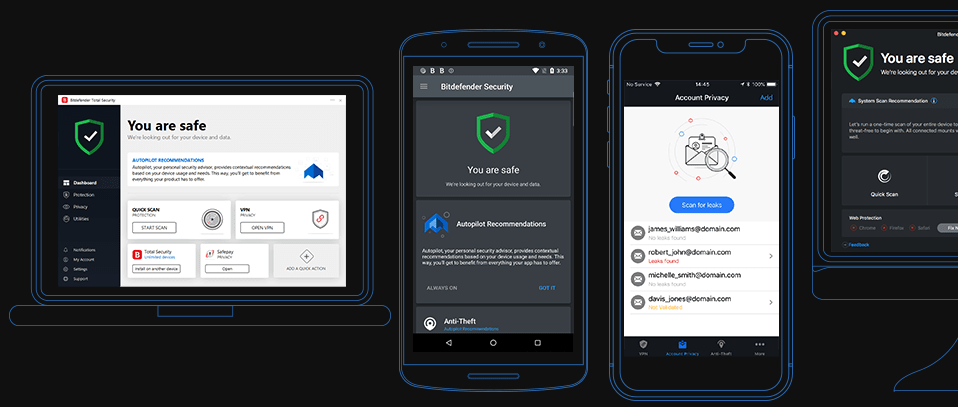

 RSS Feed
RSS Feed