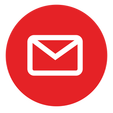|
Follow these steps to change your Security Policies section at your Bitdefender Gravityzone account. Watch this 1-minute video at below: 👇🏻 Global Exclusions You can choose to skip certain traffic of being scanned for malware while the Network Protection options are enabled. Note These exclusions apply to Traffic Scan and Antiphishing, in the Web Protection section, and to Network Attack Defense, in the Network Attacks section. Data Protection exclusions are configurable separately, in the Content Control section. To define an exclusion: 1. Select the exclusion type from the menu. 2. Depending on the exclusion type, define the traffic entity to be excluded from scanning as follows:
You can define a URL-based scan exclusion as follows: – Enter a specific URL, such as www.example.com/example.html
– Use wildcards to define web address patterns (only for HTTP connections). Important ❌ Wildcard exceptions do not work for HTTPS connections. You can use the following wildcards:
The option is available in both Control Center and Power User policy settings, under Antimalware > Settings > Custom Exclusions section. In the following table, you can find several syntax samples for specifying web addresses (URLs). 👇🏻 Note ❗ You can use protocol-relative URLs. ● Application. Excludes from scanning the specified process or application. To define an application scan exclusion: – Enter the full application path. For example, C:\Program Files\Internet Explorer\iexplore.exe – Use environment variables to specify the application path. For example: %programfiles%\Internet Explorer\iexplore.exe – Use wildcards to specify any applications matching a certain name pattern. For example: ● c*.exe matches all applications starting with "c" (chrome.exe). ● ??????.exe matches all applications with a name that contains six characters (chrome.exe, safari.exe, etc.). ● [^c]*.exe matches all application except for those starting with "c". ● [^ci]*.exe matches all application except for those starting with "c" or "i". 3. Click the Add button at the right side of the table. To remove an entity from the list, click the corresponding Delete button For other setting details regarding Content Control, please refer here.
Comments are closed.
|
Protect from RansomwareBuy Bitdefender now RECOMMENDED READINGs
All
|
For BUSINESS: Gravityzone Advanced Business Security
We are a certified Sales Partner (more than 8 years), not principal
Copyright © 2024 We are a Gold Partner of Bitdefender.
Website managed by 57Network.com

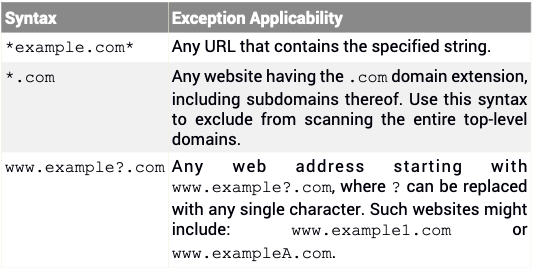

 RSS Feed
RSS Feed